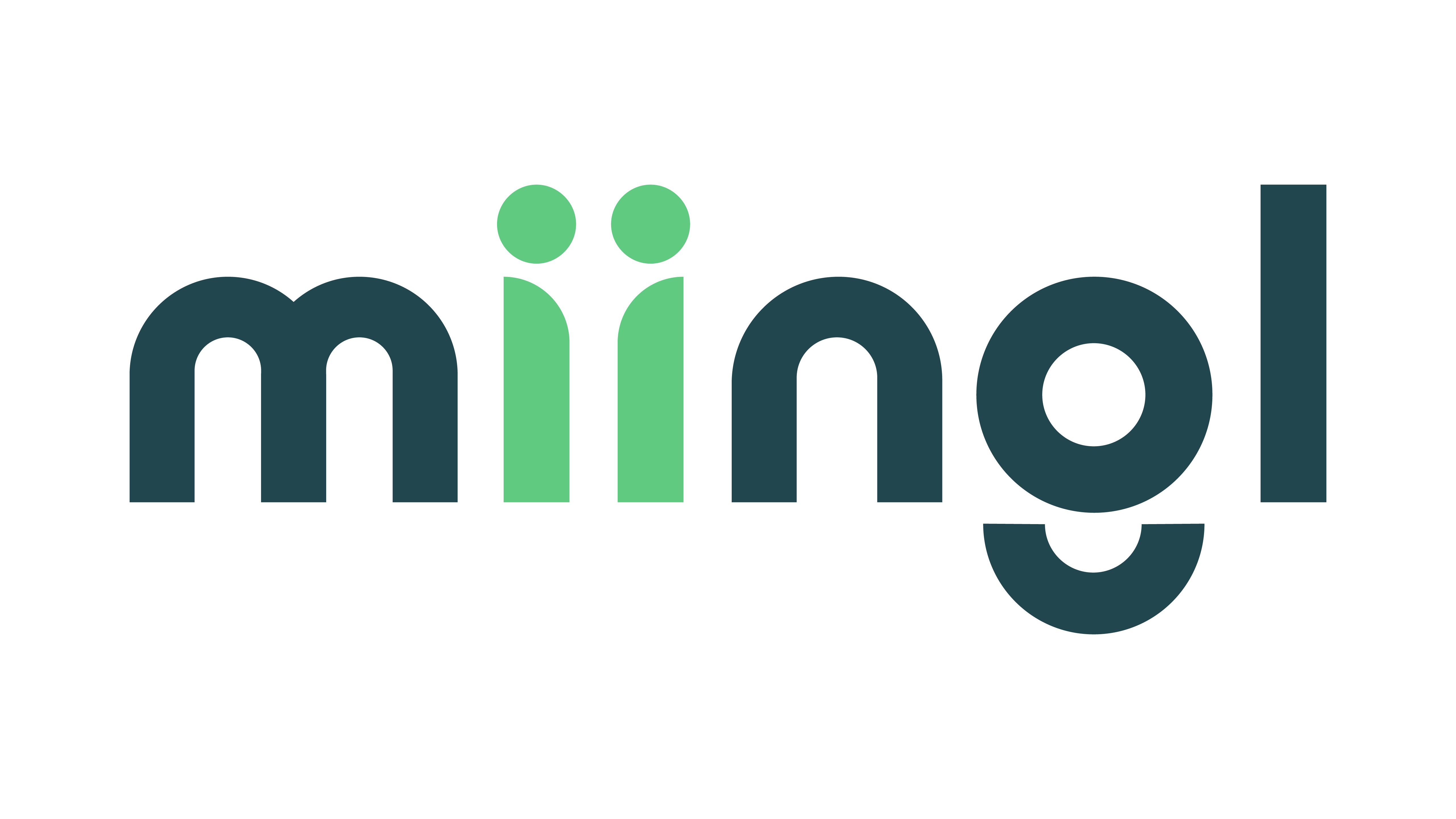miingl
FAQ page
to view the list of our most frequently asked questions and answers
Watch how to videos with step by step instructions on how to use many of the miingl functions
Can’t Find an answer?
hosting a miingl
Can I host a miingl event with the miingl trial plan?
Answer
Yes! All miingl users can host or participate in events.
Can I designate a co-host for my event?
Answer
Yes! As you send invitations to your event, you’ll have the option to designate up to two participants as Co-Hosts. Co-hosts will be able to start the meeting with or without you, broadcast to the group, and manage all participants and waitlists.
How is being a host different from being a participant?
Answer
Hosts can access expanded features such as Broadcasting, Announcements, and Screen Sharing to address the whole group at once. Hosts can also manage participants and waitlists.
How do I create a new event?
Answer
From your miingl dashboard, click “Create Event” in the top right corner. Then, enter a title, schedule your event for a specific time or select “instant event,” set a duration, choose a topic, write a brief introduction, and choose whether to set your event as private or public.
How does a raised hand during a broadcast work?
Answer
While a host or co-host is broadcast they may want to call a participant onto the stage/ broadcast. Ask your audience or class members to raise their hands. Once they do follow the steps below to add them and later remove them from the broadcast.
Learn how to select a participant who has raised their hand during a broadcast in a miingl meeting.
1. Click “The Hand”
Select the “Raised Hand” icon

2. Click “Add user”
Click “Add user” next to the participant’s name to add them to the broadcast

3. Click “Add user”
Same as above to add additional participants to the Broadcast

4. Click Here
This removes the raised hand participant list and returns you the the Broadcast view.

This guide covered the steps to select a raised hand participant during a broadcast on a miingl meeting for Q&A or Classroom purposes.
You called on a participant in Broadcast mode. Now you need to remove them from the Broadcast and send them back to the venue. Follow the simple step below to remove the broadcast participant.
1. Click Here
That’s all you need to do

2. Click Here
One more time because one step is just to short of a video

Now you know how to easily remove a participant from your Broadcast. This will not remove the participant from the event and they can always raise their hand again to get back in the Broadcast.
Need to edit your event?
Answer
go to the top menu item MY Events find the event you are looking to edit and click on the three dots in the top right corner of the event image.
What’s the difference between a public or private miingl event?
Answer
Private miingl events are only open to individuals who have received an invitation or link. Public miingl events will appear on your miingl dashboard upon logging in and are open for anyone with a miingl account to join.
How do I invite people to my miingl event?
Answer
Once you’ve created an event, click “invite participants.” You can then enter invitees individually (with their email address or phone number) or you can upload a CSV file with the same. If the individuals you invite don’t already have a miingl account, they will be prompted to create a free one before joining your event.
How do I share my event?
Answer
Head to your event tab to invite participants to your event, or hit the “copy link” button to share the event with via text, email, or social.
How do you start and end a miingl event?
Answer
Only hosts and co-hosts can start a miingl or end a miingl event
This guide will walk you through the steps to end a miingl event.
1. Click “More”
Click on the “More” button located in the bottom right corner of the screen.

2. Click “End Event”
Select “End Event” from the drop-down menu that appears after clicking on “More”.

3. Click “End Event”
Confirm that you want to end the event by clicking on “End Event” again.

This guide covered the steps to end a broadcast using miingl.
How do I share my screen?
Answer
If you are a Host or Co-Host and are running a broadcast you can share an “Entire Screen”, “Window”, or “Tab”.
Learn how to share your window, tab, or screen while broadcast. You must be broadcasting to share your screen and be a host or co-host.
1. Click “Share Screen”
While broadcasting Click the “Share Screen” button located on the screen.

2. Select “One”
Share a “Tab”, “Window”, or “Entire Screen”

3. Select Desired Share
Select what you would like to share

4. Click “Share”
Click “Share” located at the bottom of the screen

5. If you see this you are sharing

6. Switch to the “Screen”, “Tab” or “Window”
Navigate to “what you are sharing” until you are done sharing

7. Click “Stop sharing”
Click “Stop sharing” when you are done sharing

This guide covered how a host or co-host can share their screen in miingl during a broadcast.
participating in a miingl
Do I need a miingl account to join a miingl event?
Answer
Yes, you must create a miingl account in order to join a miingl event. It only takes a minute or two and it’s free to start, no credit card required!
How do I join a miingl?
Answer
If you’ve received an invitation to a miingl event, simply click the link that was sent to you once the event starts. You can also explore open miingl events at your miingl dashboard here. Join any public miingl event by selecting the event, then clicking “Join Event.”
What’s the difference between hosting a miingl and just participating in one?
Answer
People who create a miingl or are designated as co-hosts can access expanded features such as Broadcasting, Announcements, and Screen Sharing to address the whole group at once. Hosts can also manage participants and waitlists. Participants can interact with one another without interrupting hosts by creating clusters, starting sidebar conversations, or raising their hand to address the group with the host’s permission.
Why am I unable to rejoin after exiting a miingl event?
Answer
If exiting the event by closing the browser or browser tab, there will be at least a 30 second lag time before you are able to re-enter the event.
How can I communicate with participants while the host is talking without disrupting the event?
Answer
That’s what’s great about miingl! Miingl allows you to create small-group clusters so you can video chat amongst yourselves while the host is talking, without disrupting the broadcast. You can also create sidebar conversations with only the participants you choose.
Why are my video heads so small?
Answer
To make room for plenty of participants! Click the +/- icon within the venue to make the circles bigger or smaller.
Can I share my screen as a participant?
Answer
No, only hosts and co-hosts can share their screens on a miingl event.
miingl clusters
What is a cluster?
Answer
Miingl allows participants to create clusters, or subgroups, to video chat freely while an event is going on without disrupting the host or the event itself.
How do I create a cluster?
Answer
Choose a participant you would like to invite and hover your cursor over their video head. Click on the three dots and choose “Invite to Cluster.” Repeat that process with any participants you’d like to invite to your cluster.
This guide will show you how to create a cluster and invite friends into a cluster using miingl’s new click-to-cluster technology.
1. Click “Dropdown”
Hover over the video of the person you want to cluster with and click on the “Three Dots” button at the bottom of their video.

2. Click “Invite for cluster”
Select “Invite for cluster” option from the dropdown menu.

This guide covered the process of creating a cluster and inviting anyone to a chat using miingl.
How do I join a cluster?
Answer
If a cluster already exists that you’d like to join, click between the video chat heads of the participants in the cluster, then select “Join the Cluster.”
These steps will walk you through how to join an existing cluster on a miingl event.
1. Click Here
Click “The Space Between” the participants in the cluster

2. Click “Join Cluster”
Click “Join Cluster” at the bottom of the pop up window

Now just wait for the cluster owner to accept your request. You can always click cancel if you get tired of waiting. This guide showed you how to join an existing cluster when in a miingl event using click-to-cluster technology.
How many people can be in a cluster?
Answer
We cap clusters at 5 participants. (If you’d like to miingl in a group larger than that, we recommend creating a new event!)
Am I able to hear the host when I am clustering?
Answer
If the host is in Broadcast mode or performs an Announcement, you will be able to hear the host within your cluster. Otherwise, you won’t hear the host.
other miingl features
What are announcements?
Answer
Announcements are communications the host can put out to everyone in the miingl event at once including participants interacting in clusters.
Announcements give a Host the ability to interrupt everyone at an event. Learn how to start an announcement on miingl.
1. Click “More”
Access the menu by clicking on the “More” button.

2. Click “Start Announcement”
Start creating an announcement by clicking on the “Start Announcement” button.

This guide covered how to access the menu and start creating an announcement on Miingl for employee training purposes.
Announcements give a Host the ability to interrupt everyone, but it’s wise to end these announcements here’s how to do that.
1. Click “More”

2. Click “End Announcement”

What are sidebar conversations and how do I start one?
Answer
Sidebar conversations are messages you can send to select participants in the chat, without involving the host and other participants. To start a sidebar conversation, select a participant you’d like to chat with and hover your cursor over their video head. Click on the three dots and choose “Sidebar.” Repeat that process with any participants you’d like to invite to the convo.
Learn how to start and end a side bar conversation with a colleague or friend using miingl.
1. Click “Dropdown”
Click the dropdown menu located in the top right corner of the participant’s video.

2. Click “Sidebar Call”
From the dropdown menu, select “Sidebar Call” to start a new conversation with a colleague.

3. This means you’re in a Sidebar
As you are in the Sidebar you’ll notice your video is frozen in the cluster. This lets others in the cluster know you are in a Sidebar conversation.

4. Click “End Call”

This guide covered the steps to start and end a sidebar conversation with a colleague using miingl.
How do you use chat while you miingl?
Answer
Chatting in a miingl Event
This guide will show you how to use the chatting feature while in a miingl event. You can send a message to the everyone or to just a single person at the event.
1. Click “Write a message…”
Open the chat feature.

2. Write Your Message
Type your message.

3. Click Here to Send to Everyone
Send the message.

4. To Send a Message to
One Person Click “To: Everyone”
Select the recipients of the message.

5. Click The Name of The Person
Select a name as a recipient.

6. Click “Write a message…”
Open the chat feature again.

7. Write Your Message
Type your message to a specific participant

8. Click Here to Send
Send the message.

This guide covered the steps to use the chatting feature in miingl, including opening the chat, selecting recipients, typing and sending messages.
What does it mean to broadcast?
Answer
How do I raise my hand and what does that do?
Answer
Raising your hand signifies to the host that you’d like to be involved in their broadcast. Once the host has started a broadcast, click the “Raise Hand” button on the left side of the video screen.
In one quick step, you can raise your hand to indicate to the broadcaster that you want to ask a question or want to join the discussion.
1. Click Here
One click and your hand is raised. Simply wait for the broadcaster to pull you onto the broadcast from here.

Now you know how to raise your hand in miingl. Be prepared to be seen and heard by the entire audience when you are pulled onto the broadcast.
account/subscriptions
Do I need to create an account to join or host a miingl?
Answer
Yes, you must create a miingl account in order to join a miingl event. It only takes a minute or two and it’s free to start, no credit card required!
What subscription plans do you offer?
Answer
miingl trial – 240 minutes of miingl calls for 30 days. Totally free, no credit card required.
miingl classic – 1000 minutes of miingl calls each month, ideal for just about any user tuning into a miingl event or hosting their own. $99.95 billed annually | $9.95/month
miingl ultimate – 5000 minutes of miingl calls each month, ideal for creators, influencers, and small business owners looking to connect more deeply with their audiences and teams. $149.95 billed annually | $14.95/month
miingl custom – miingl however you want and pay only for what you need. Choose your own time allotments, number of users, streaming + support capabilities, and more. Contact us for a custom quote.
Are payment plans available?
Answer
Yes! miingl lite and miingl ultimate can be billed either annually or month-to-month.
Do I need to provide my credit card information to create an account?
Answer
Nope! No credit card is required to start a miingl trial plan.
How do I cancel or change my subscription?
Answer
Change or cancel your plan anytime in Account Settings or by emailing [email protected].
I’m interested in using miingl for my business – who do I contact for a quote?
Answer
Contact [email protected] for a custom quote.
troubleshooting
My video or audio is not working.
Answer
Oh no! Every browser handles video and audio differently – check your browser settings to play around with video and audio settings for your device. If you’re having persistent problems, contact us via chat or email and we’ll try to help you get to the bottom of it!
This guide will show you how to refresh events in miingl to resolve audio or video issues during an event.
1. Click “Here” to Refresh
Refresh the event in Miingl by clicking on the “Refresh Event” button.

This guide covered the steps to refresh events in miingl to resolve audio or video issues during an event.
Why am I not able to cluster?
Answer
Only miingl users who have verified their email and phone number can participate in clusters. Check your account settings and verify your contact info.
Why does my audio/video stop on my phone?
Answer
Your phone may have gone into sleep mode – that halts both audio and video.
I left a miingl event and I can't get back in?
Answer
If you left a miingl event by closing your browser there will be a 30 second delay before you can re-enter that event. Wait half a minute and you should be able to re-join.
What if a participant is exhibiting unlawful, hate, bullying or unacceptable behavior?
Answer
We don’t tolerate any such behavior on the miingl platform. Hosts can remove any participant from a specific event or cluster by Blocking them, and any participant can use the Flag function to report abusive or unlawful behavior.
What if an individual continues to disrupt my event?
Answer
If a user is flagged multiple times, the miingl team will determine the appropriate action to take, which may include blocking them from public events, the miingl platform itself, or other discipline.
What if I am having other technical issues?
Answer
Often this can be resolved through reducing the amount of windows and applications you have running on your device. Try closing open tabs and applications.
Than refresh your miingl by selecting the refresh icon on the bottom right of your miingl.
If you are still expereincing techinical issues, we’re here for you! Please contact support at [email protected]
miscellaneous
I’m under 18 – can I use miingl?
Answer
Yes! Individuals under 18 years of age may use miingl with parental consent.
I’m a creator or influencer – would miingl be interested in a collab?
Answer
Absolutely! Send inquiries to [email protected].
Is miingl hiring right now?
Answer
We’re always looking for talented professionals looking to help us further miingl’s mission. Send your resume to [email protected].
Does miingl have a referral program?
Answer
Yes! Email [email protected] to learn more.
What if I have other questions?
Answer
We’re here for you! Please contact support at [email protected].
What can I do if someone is doing something inappropriate or spamming me?
Answer
This guide will show you how to flag a user on miingl.
1. Hover Over the Participant
and Click the “3 Dot Menu”
Click on the dropdown menu icon.

2. Click “Flag”
Click on the “Flag” option next to the name.

3. Select a Reason For the Flag
Click on the user name

4. Click “Flag”
Click on the “Flag” button to submit the flagged user.

This guide covered the steps to flag a user on miingl by clicking on the dropdown menu icon, selecting the “Flag” option next to the user’s name, filling in the reason for flagging, and submitting the flagged user.
what are you waiting for?
start using miingl today for free
Be among the first creators to use miingl and get the premium version for free